System Manager/Administration module
The Teamyar system administrator module provides the ability to manage the basic and infrastructure settings of Teamyar ERP software to the user selected as the system administrator. Any changes in the settings of this module will affect all users of your ERP software. The System Administrator module enables changes and management of user and group settings, access levels, automatic backups, updates, security controls, reports, and more. This module is visible only to the system administrator and members of the Administrators group, and all management and security settings are located in this module. According to the sections and practical tools in this module, administrators and admin groups in this module are easily able to apply settings, restrictions and changes in the team assistant system.
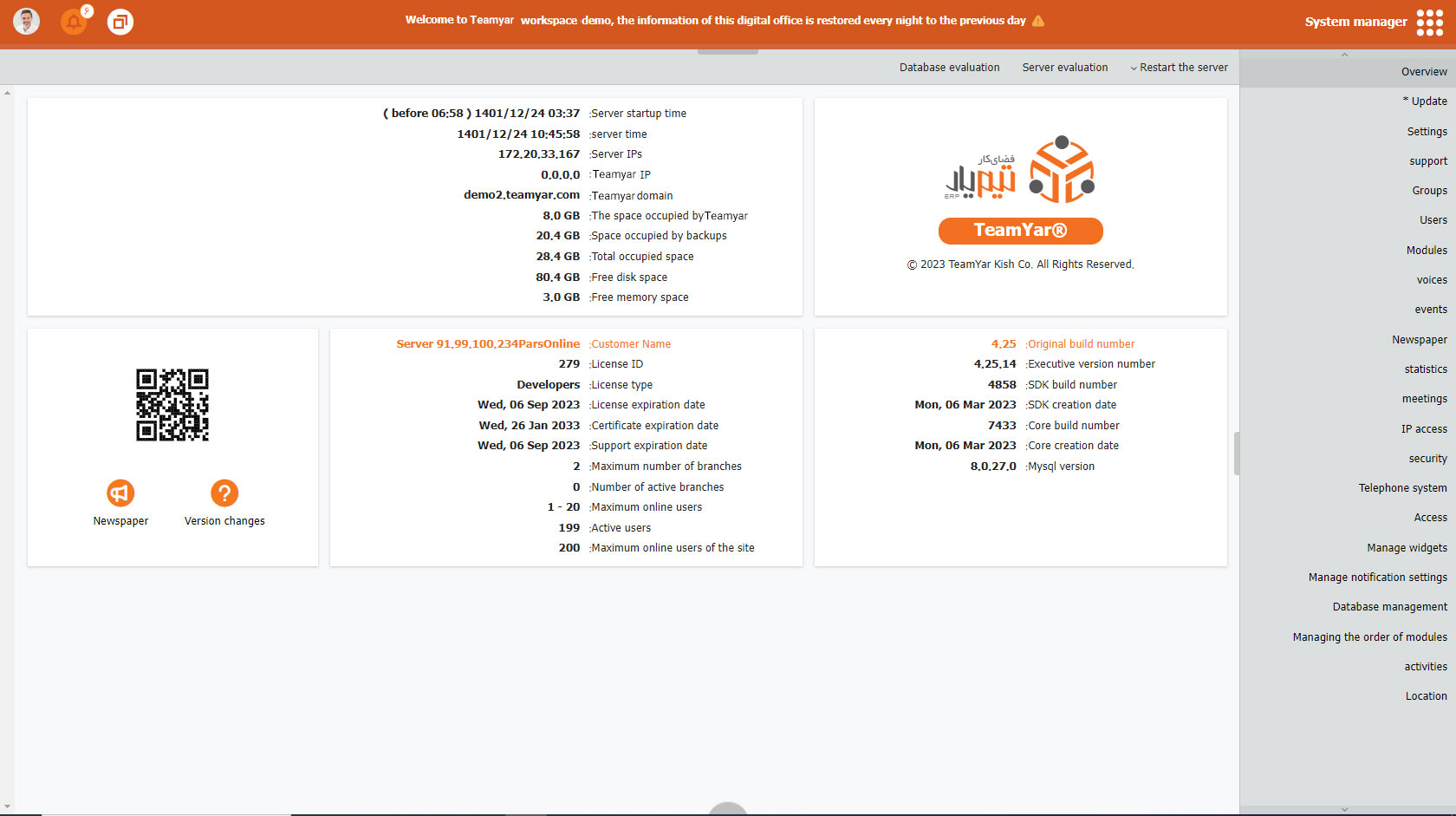
Communication with other modules
In all Teamyar modules, How to manage accesses, enable/disable module management, manage users and groups, etc., is dependent and related to the system manager module.
System Manager module subsystems
- Restart the server
- Quick server restart
- Server evaluation
- Database evaluation
- View important server-related information, including server startup time, server time, server IPs, Teamyar IP, Teamyar domain, space occupied by Teamyar, space occupied by backup copies, the total area occupied, free disk space, free memory space
- Viewing information related to the installed assistant, including main build number, executable version number, SDK build number, SDK build date, kernel build number, kernel build date, My SQL version
- View license details, including customer name, license ID, license type, license expiration date, certificate expiration date, support expiration date, the maximum number of organizations, number of active organizations, ultimate online users, number of active users, ultimate online portal users
- Access to essential links, including news, version changes and online support
- Setting automatic updates and enabling/disabling automatic updates, and viewing the status table of different module versions.
- Reactivate the server
- Automatic registration of the update process in the newspaper
- Login page setup, including: logo image, background image and lighting style
- the display mode setting; In normal modes, warnings and notices with the ability to add messages in the header
- Setting the header; You can put the name of the company and any title for it
- Download the file and attachment by specifying the maximum file size (based on megabytes) for downloading
- Setting a time limit for editing comments from the moment they are created
- Manage time settings
- Edit dwell time of events
- Editing the duration of meetings
- Edit report retention time
- Edit server restart when memory is full
- Edit how long notifications stay
- Editing of newspaper file retention time
- Edit how long activities remain
- Management of e-mail sending settings (determining the address of the administrator and sender, port and server, etc.)
- Determining the type of display of user information
- Management of regional settings, including setting: country, time, language, date format and format, etc.
- Backup management to store all team member data
- Manage automatic backup settings
- Create a new group
- Manage existing groups
- Manage user assignments to group
- Search Groups
- Control of setting the access level of groups
- Create a new user
- Manage existing users
- Management of group assignments to users and communication with other users
- Search users
- Determine user access level
- Enable/disable modules
- Managing the order of modules
- Manage how modules are accessed
- Manage software and site wording customization
- Management of various log reports, including the main log, in the desired time frame
- Download main logs, HTTP, Update, Crash, and Sync reports
- Reporting based on available parameters
- View the graphical report of logged-in users
- View the visual report of the percentage of processor usage
- View the graphic description of today's CPU usage
- View a graphical report of memory usage
- View all logged-in users along with details such as username, login IP, etc
- End the user session if needed
- View the login time of all users
- View the meeting history of all users
- Manage the creation of IP ranges
- Geolocation management with IP
- DDoS filter to limit requests to specific IPs
- License request
- Security feature for meetings
- Password security
- Proxy server settings
- Antivirus settings
- Office online settings
